Welcome to WordPress. This is your first post. Edit or delete it, then start writing!
Blog
-
Filtering out Max Remote Calls in Automatic Function Calling (AFC) warning
Today is another one of those days that I’ll just post without giving much background project information, as doing that will take too much time. But today was my first day as well on getting to know Gemini.
1. What is Gemini and Gemini API
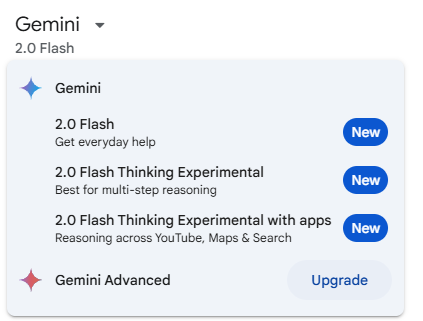
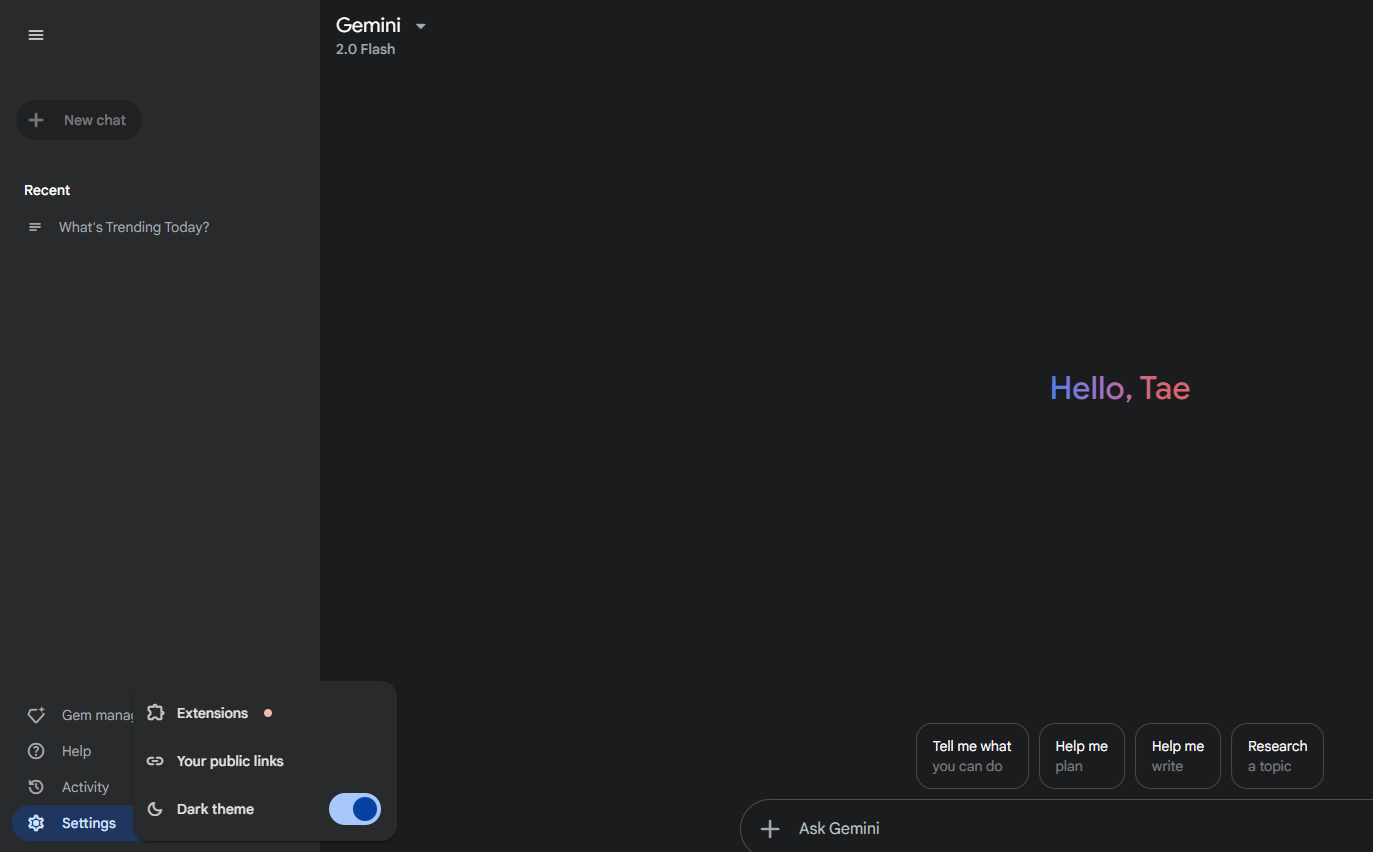
(screenshots from https://gemini.google.com/app) Gemini is Google’s most capable large language model (LLM). It’s multimodal, meaning it can understand and generate text, images, code, and more. Think of it as a very advanced AI that can assist you with a wide range of tasks.
The Gemini API is a way for developers to access and use Gemini’s capabilities in their own applications. It allows them to integrate Gemini’s AI power into their software, websites, and other projects.
Here’s a breakdown of what that means:
- Gemini: The powerful AI model itself, capable of understanding and generating different kinds of content.
- Gemini API: A set of tools and protocols that developers use to connect their applications to Gemini.
2. Google Cloud API Console https://console.cloud.google.com/apis
The Google Cloud API Console, now more commonly referred to as the Google Cloud Console, is a web-based interface that provides a central hub for managing your Google Cloud projects and resources. It’s the primary way developers and administrators interact with Google Cloud Platform (GCP).
3. Implementation
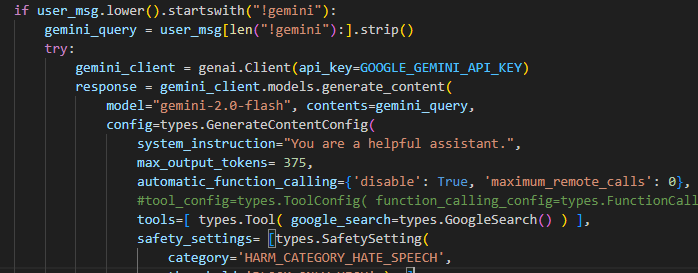
(screenshot from my current work) I disabled the automatic function calling (AFC) (see https://ai.google.dev/gemini-api/docs/function-calling/tutorial), as it was causing unwanted warning messages such as these:
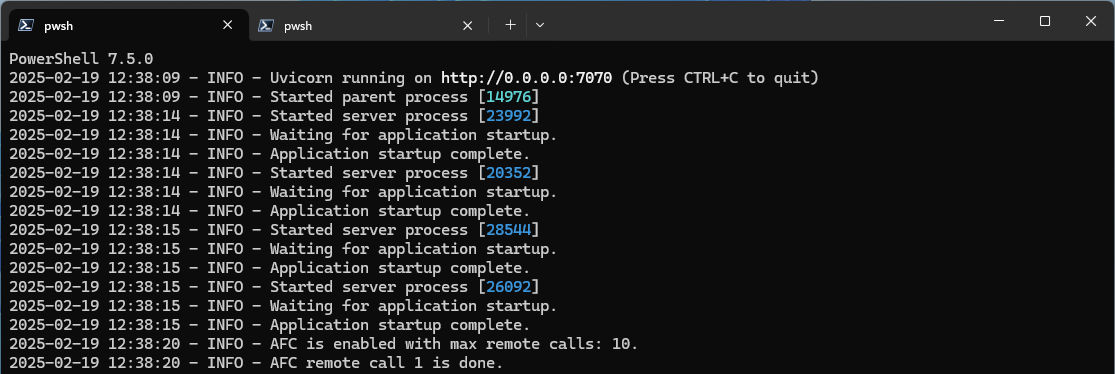
(without setting any AFC options/parameters) 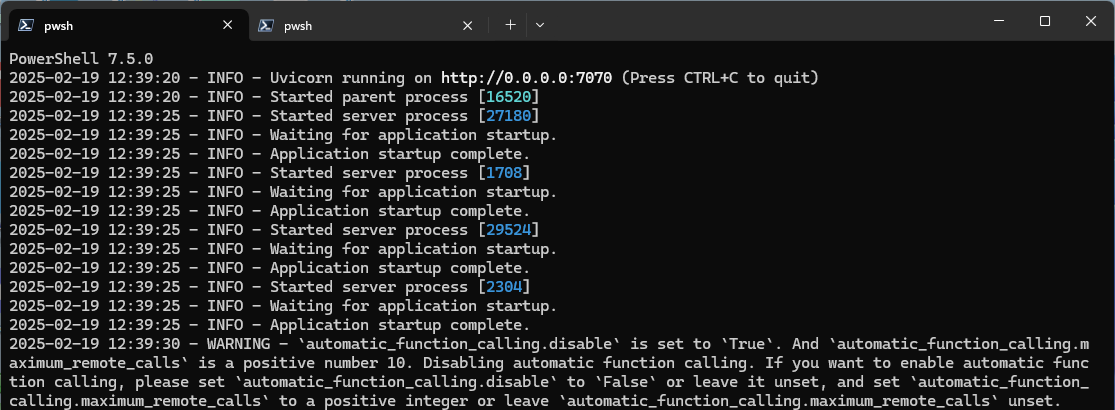
(after only setting the AFC to false) 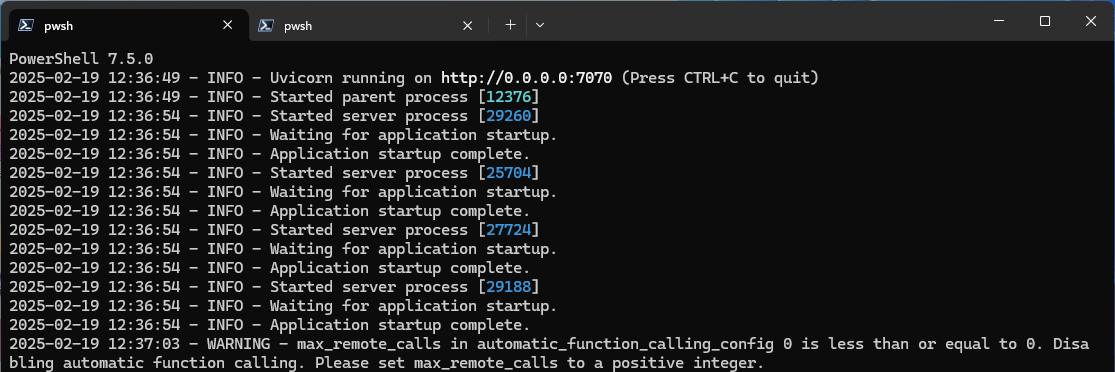
(after setting AFC to false and remote call number to 0) There’s no good documentation as to why this is happening, or how to stop these warnings, and changing the settings only makes warnings longer. If disabling is somewhat expected for the users (developers), then there should be a better way (documentation or option) to suppress these messages. So I had to make a special filter for these:
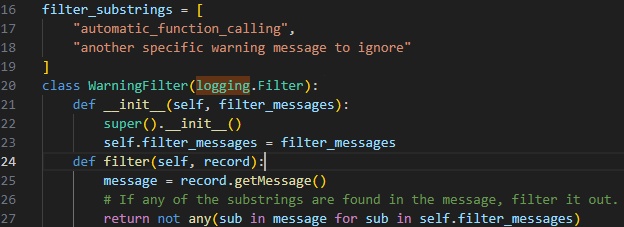
-
Updating HTML Website to an Eleventy (11ty) Website (LasVegasKim.com)
One of the things that I’ve been working on is updating my father’s website, https://www.lasvegaskim.com. He’s had this website for years, a lot longer that I’ve made my website. Rather than going into details about the work, I’ll simply state what I’ve done today. And the full details of the work will be posted another day.
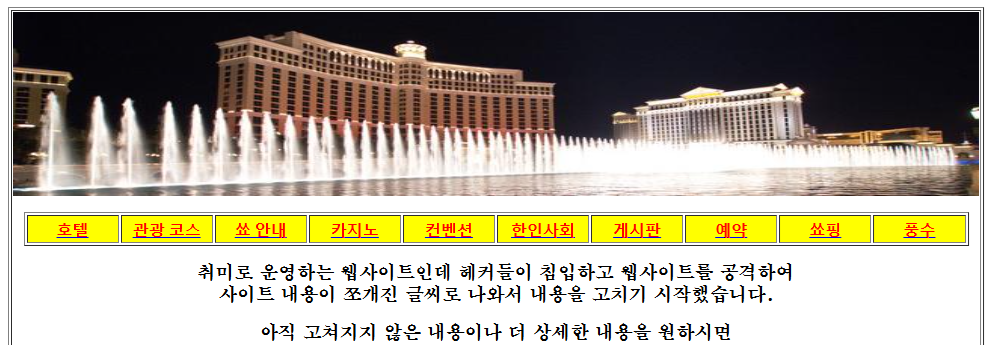
(screenshot of current https://www.lasvegaskim.com (before my working on it) ) I’ve uploaded my edited version of the website to a subdomain of the main webspace, into https://t.lasvegaskim.com. And Google did not want to index these pages (see Google Search Console, or https://search.google.com/search-console) It turned about one of the markdown pages that I’ve converted was still dated as 1900-01-01, my placeholder date. All other markdown files were handled by my batch work to change the internal date, but one file resisted that change (Res_17__b.md) as this was a file that did not previously exist in the original website.
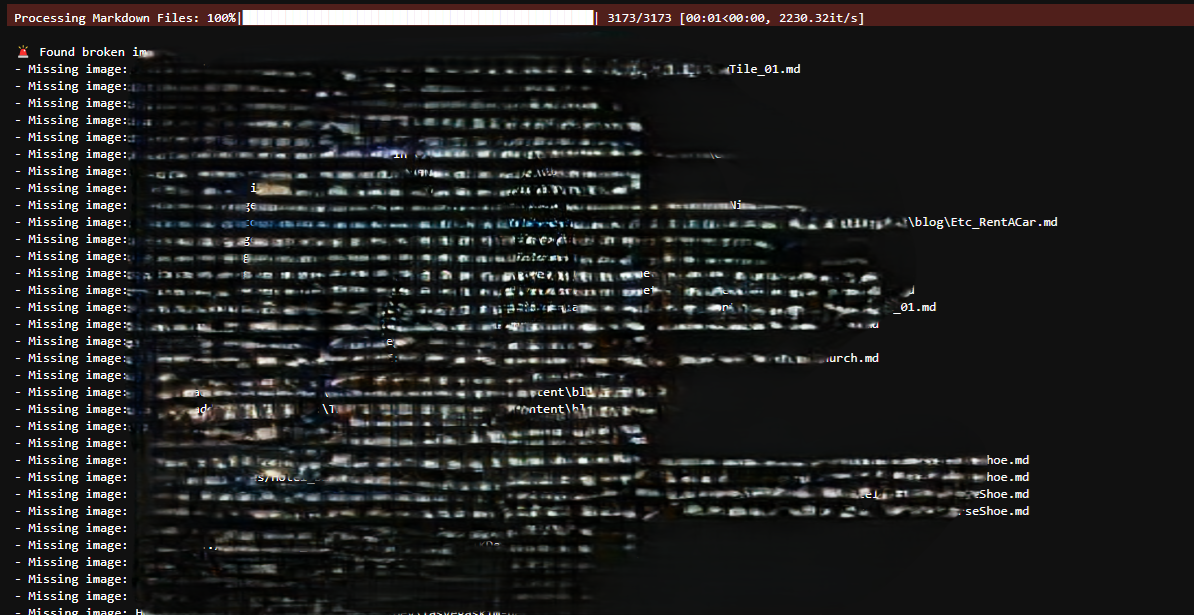
(screenshot from the project, with most parts blurred.) - Res_17__b.md was fixed for markdown date tag, now 2009 instead of 1900.
- Fixed many markdown files manually as a lot of images were not rendering. A lot of those images are from outer sources, and those sources died. Many were linking errors, where it was not pointing to the right directory. A few were image format (jpg vs gif, etc.) errors, where one was converted to reduce filesize. Not all are fixed at this point in time.
- Some pointers and filenames were changed to not have special characters like (( ‘ )) and (( & )) in the filename, causing problems with encoding and web-rendering. Not all were fixed at this time.
- Re-served via Node.js (CLI: npx @11ty/eleventy –serve) to get all the relevant files for upload. sitemap.xml will be used for Google indexing. Google site ownership verification html is preserved.
- Take out the old and put in the new … files.
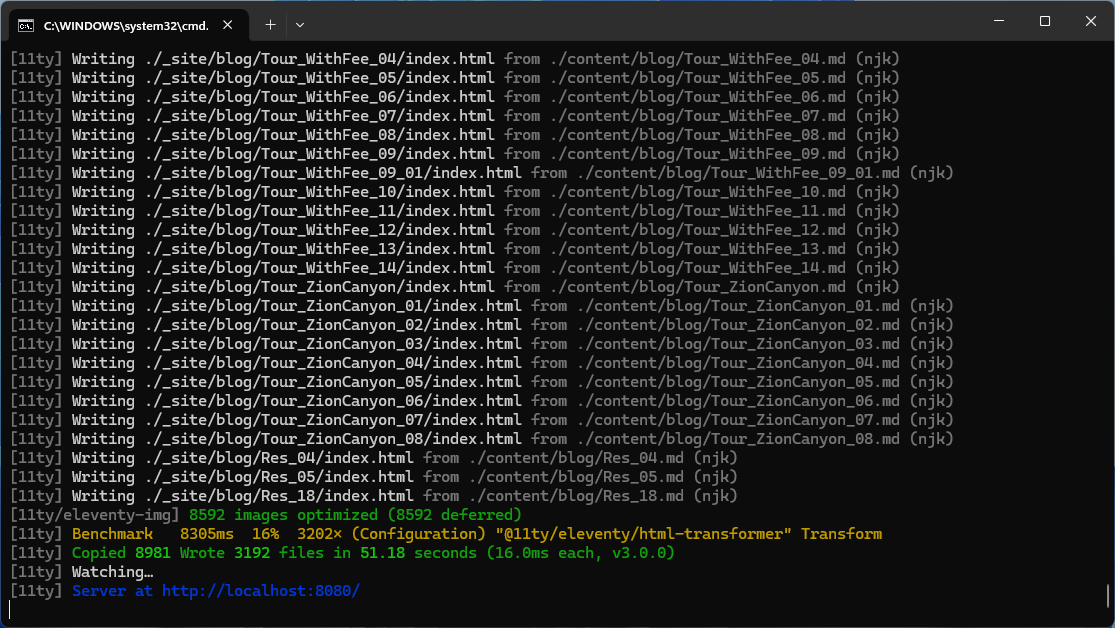
(serving 11ty website, going to localhost to check the rendering) -
Creating WordPress Website
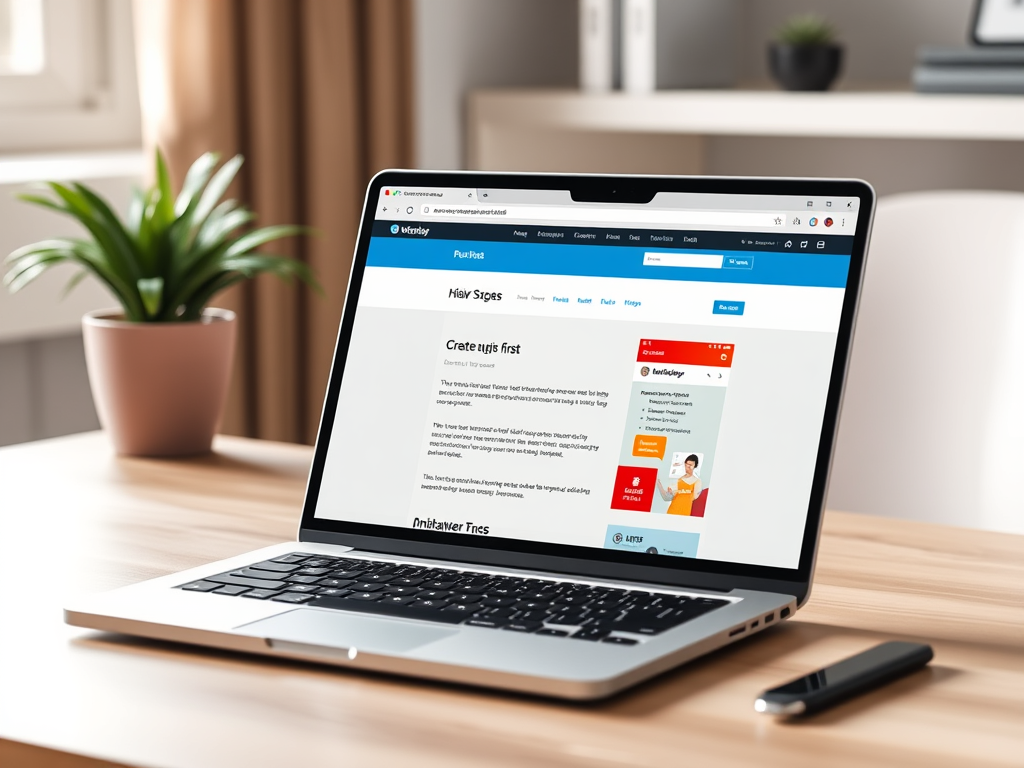
(image source: WordPress AI image generator) This is not the first time to create a website for me, but it’s been a while since I’m actually providing the content for the website as well. This website will serve as a display of my work and my ability, as I am producing them. One can think of this as a diary, or a log, on a web… like a blog.